Hotkeys Midnight Commander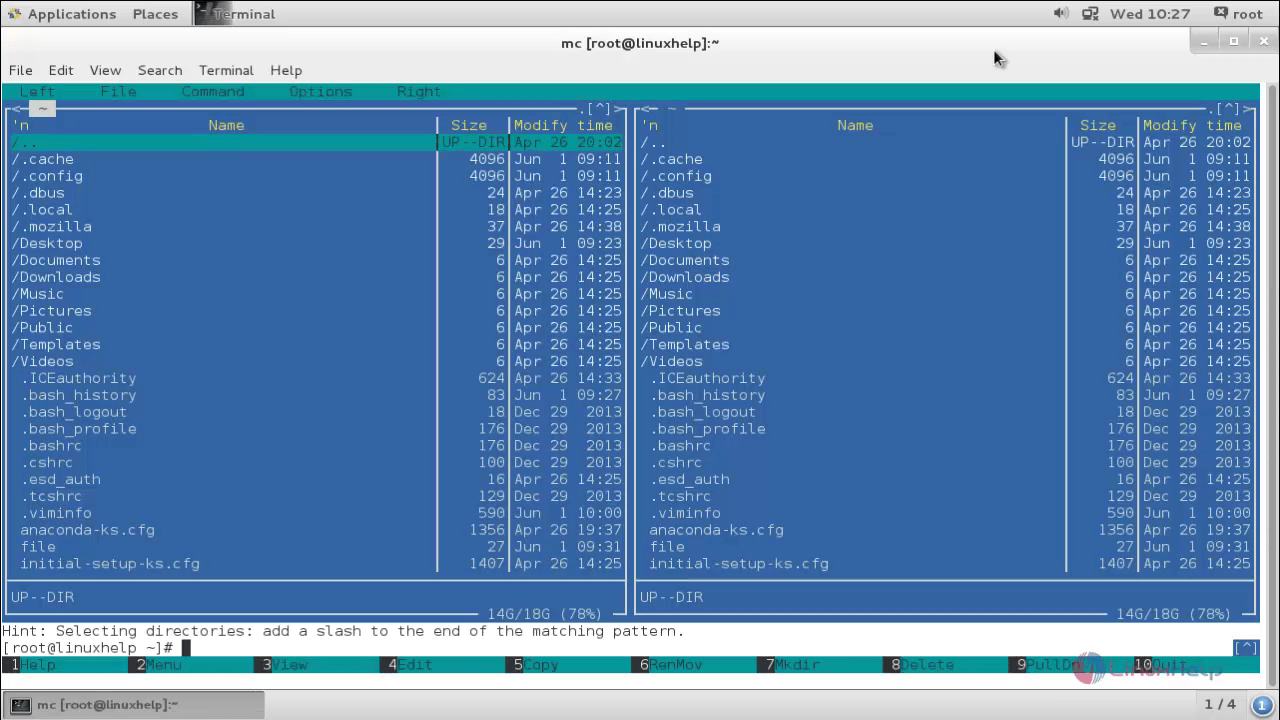
Project & Download: https://midnight-commander.org/
Picture from: https://www.linuxhelp.com/how-to-install-midnight-commander-in-linux
Ctrl and Shift mean the same keyboard keys, Meta is metakey, on PC it's Alt or single Esc press.
| F3 | Begin of text selection. Second press - end of text selection |
| Shift+F3 | Begin of block text selection |
| F5 | Copy text selection |
| F6 | Move text selection |
| F8 | Delete text selection |
| Meta+i | Go to previous bookmark |
| Meta+j | Go to next bookmark |
| Meta+k | Toggle bookmark |
| Meta+l | Go to line by number |
| Meta+o | Flush bookmarks |
| Meta+q | Insert literal. See table at bottom of this page |
| Meta+t | Sort of text in selection. |
| Meta+u | Execute external command and insert output into cursor position |
| Ctrl+f | Save selection into external file |
| Ctrl+k | Delete chars to end of line |
| Ctrl+n | Create new file |
| Ctrl+s | Toggle syntax highlighting |
| Ctrl+t | Select text charset |
| Ctrl+u | Undo |
| Ctrl+x | Go to end of next word |
| Ctrl+y | Delete line |
| Ctrl+z | Go to start of previous word |
| Shift+F5 | Insert external file content into cursor position |
| Meta+Enter | Codejump dialog |
| Meta+- | Move back into codejump (go to from function definition to function call) |
| Meta++ | Move forvard into codejump (go to from function call to function definition) |
| Meta+n | Toggle number of lines |
| tab | If 'persistent blocks' option is on, then move selected text to right |
| M-tab | If 'persistent blocks' option is on, then move selected text to left |
| Shift+Arrows | Text selection |
| Meta+Arrows | Block text selection |
| Meta+Shift+- | Toggle show visible tabs and trailing spaces |
To install Midnight Commander you can use the following commands:
$ sudo apt install mc [On Debian, Ubuntu and Mint] $ sudo yum install mc [On RHEL/CentOS/Fedora and Rocky/AlmaLinux] $ sudo emerge -a sys-apps/mc [On Gentoo Linux] $ sudo apk add mc [On Alpine Linux] $ sudo pacman -S mc [On Arch Linux] $ sudo zypper install mc [On OpenSUSE]
Hotkeys Ranger
Project & Download: https://github.com/ranger/ranger
| Shortcut | Description |
|---|---|
| `ranger` | Start Ranger |
| `Q` | Quit Ranger |
| `R` | Reload current directory |
| `?` | Ranger Manpages / Shortcuts |
Movement
| Shortcut | Description |
|---|---|
| `k` | up |
| `j` | down |
| `h` | parent directory |
| `l` | subdirectory |
| `gg` | go to top of list |
| `G` | go to bottom of list |
| `J` | half page down |
| `K` | half page up |
| `H` | History Back |
| `L` | History Forward |
| `~` | Switch the view |
File Operations
| Shortcut | Description |
|---|---|
| `<Enter>` | Open |
| `r` | open file with |
| `z` | toggle settings |
| `o` | change sort order |
| `zh` | view hidden files |
| `cw` | rename current file |
| `yy` | yank / copy |
| `dd` | cut |
| `pp` | paste |
| `/` | search for files `:search` |
| `n` | next match |
| `N` | prev match |
| `<delete>` | Delete |
Commands
| Shortcut | Description |
|---|---|
| `:` | Execute Range Command |
| `!` | Execute Shell Command |
| `chmod` | Change file Permissions |
| `du` | Disk Usage Current Directory |
| `S` | Run the terminal in your current ranger window (exit to go back to ranger) |
Tabs
| Shortcut | Description |
|---|---|
| `C-n` | Create new tab |
| `C-w` | Close current tab |
| tab | Next tab |
| shift + tab | Previous tab |
| alt + [n] | goto / create [n] tab |
File substituting
| Shortcut | Description |
|---|---|
| `%f` | Substitute highlighted file |
| `%d` | Substitute current directory |
| `%s` | Substitute currently selected files |
| `%t` | Substitute currently tagged files |
Example for substitution
`:bulkrename %s`
Marker
| Shortcut | Description |
|---|---|
| `m + <letter>` | Create Marker |
| `um + <letter>` | Delete Marker |
| `' + <letter>` | Go to Marker |
| `t` | tag a file with an * |
| `t"<any>` | tag a file with your desired mark |
To install Ranger you can use the following commands:
$ sudo apt install ranger [On Debian, Ubuntu and Mint] $ sudo yum install ranger [On RHEL/CentOS/Fedora and Rocky/AlmaLinux] $ sudo emerge -a sys-apps/ranger [On Gentoo Linux] $ sudo apk add ranger [On Alpine Linux] $ sudo pacman -S ranger [On Arch Linux] $ sudo zypper install ranger [On OpenSUSE]


